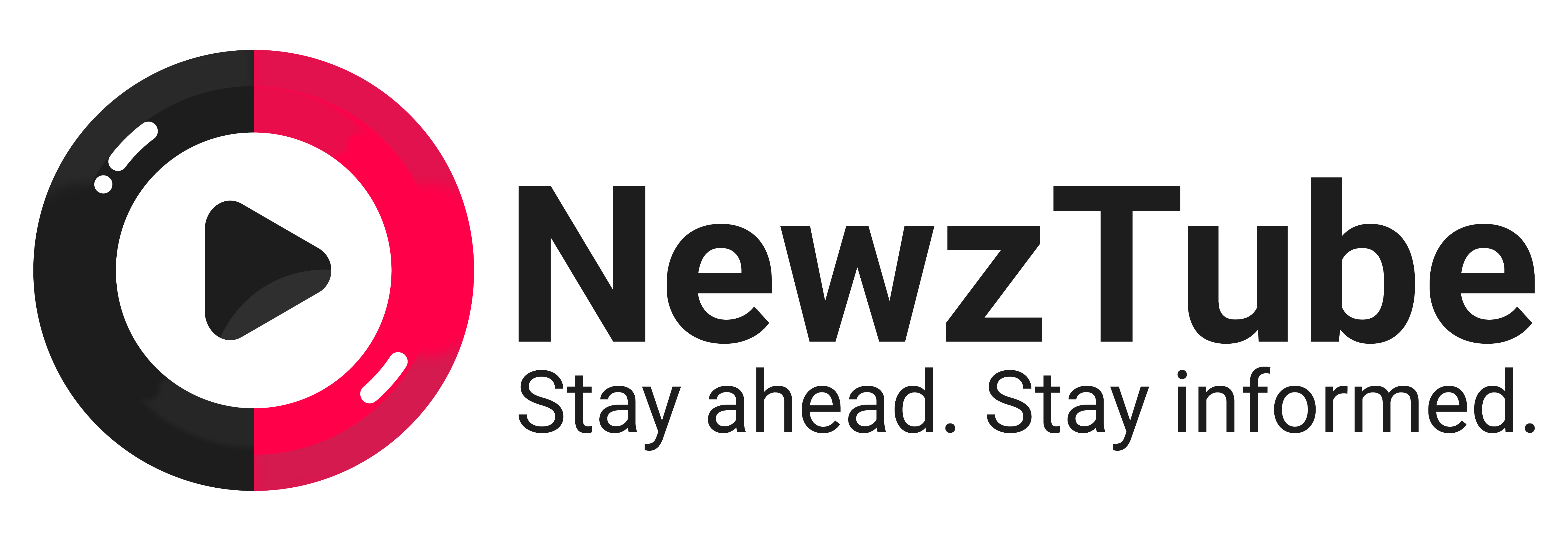Escape the Digital Deluge: How to Master Outlook and Reclaim Your Sanity
Muhe - Friday, 11 July 2025 | 06:00 AM (WIB)
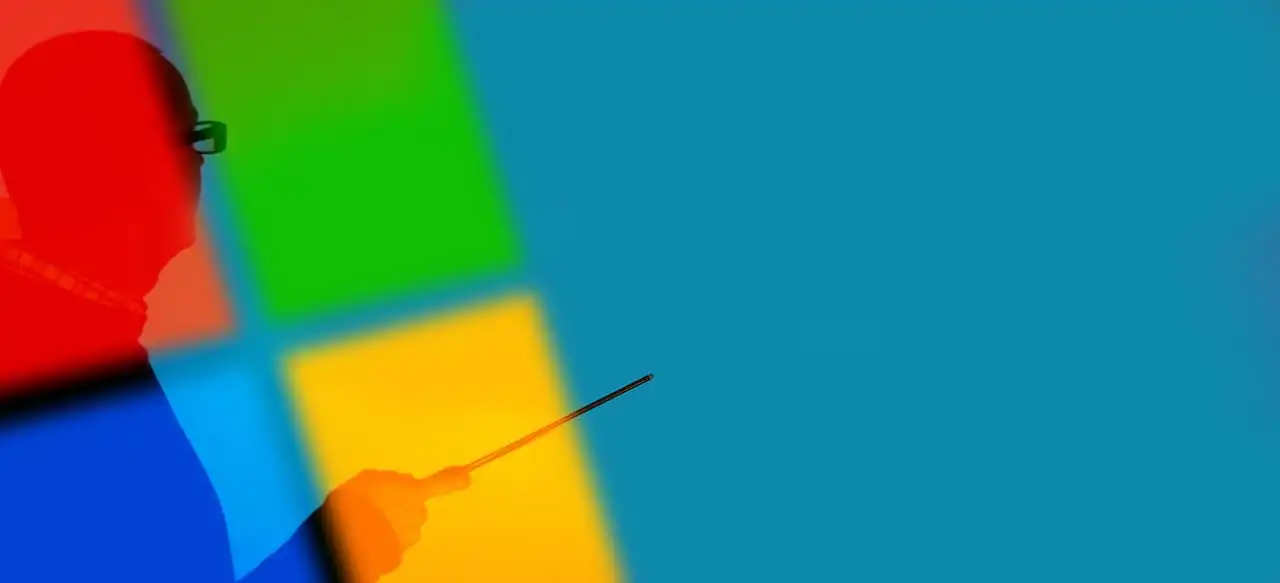
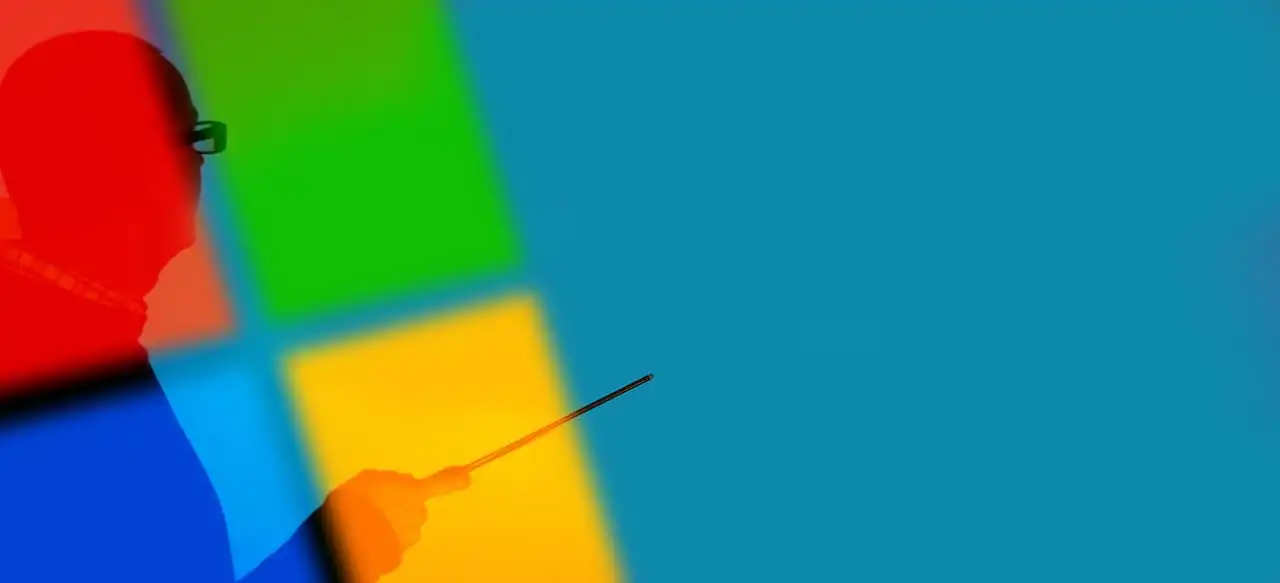
The Inbox Beast: Taming the Email Tsunami
Ah, email. The communication lifeline that can quickly become a bottomless pit of despair. One minute you’re feeling productive, the next you’re staring blankly at 10,000 unread messages. It’s like a never-ending stream of digital notifications that constantly pull you away from what actually matters. But fear not, the beast can be tamed!- Embrace the "Inbox Zero" Philosophy (or Close Enough): This isn't about having zero emails forever, but about processing each email once. Decide: Delete it? Respond immediately (if it’s quick)? Delegate it? Defer it for later? Don't let your inbox become a graveyard for dead dreams.
- Folders and Rules: Your Digital Butler: Seriously, this is where the magic happens. Set up automated rules to shunt newsletters, team updates, or less urgent communications into specific folders. For instance, "If email is from 'Marketing Blast,' move to 'Reading Later' folder." Set it and forget it, baby! This keeps your primary inbox sparkling clean for the stuff that truly demands your attention.
- Quick Steps: Your Productivity Superpowers: These custom buttons allow you to perform multiple actions with a single click. Imagine marking an email as read, moving it to a specific folder, and replying with a template – all in one go. It’s like having your own cheat codes for daily email tasks.
- Flag and Categorize Ruthlessly: If an email requires action, flag it. Better yet, use Outlook’s categories to color-code it based on urgency or project. "Red for urgent," "Blue for client," "Green for FYI." Visual cues are your best friend when you’re sifting through messages.
- Unsubscribe Without Guilt: Be like Marie Kondo for your inbox. If it doesn't spark joy (or provide essential information), hit that unsubscribe button. Less clutter means less mental baggage.
Calendar, Your Time Guardian: More Than Just Meetings
Your calendar isn’t just a fancy digital diary for noting down "where you need to be." Oh no, it’s your master planner, your time real estate agent, and your personal bodyguard against interruptions. Most people underutilize their calendar, treating it as a passive recipient of meeting invites. But it can be so much more!- Block Out Focus Time: This is non-negotiable. If you need two hours to crush that big report, block it out on your calendar. Treat it like a meeting with yourself, and fiercely protect it. People are less likely to book over an existing appointment, even if it’s just "Deep Work Mode."
- Color-Coding for Clarity: Just like with emails, give your appointments a splash of color. Personal appointments, team meetings, client calls, project work – each can have its own hue. Because who doesn't love a good color scheme to instantly grasp their day?
- Buffer Time is Golden: Don't schedule back-to-back-to-back meetings. Give yourself 5-10 minutes between appointments. This allows for mental resets, grabbing a coffee, or just processing the last meeting before diving into the next. Your brain will thank you.
- Meeting Mindset: When you send or accept an invite, include a clear agenda and expected outcomes. A meeting without a purpose is just a glorified chat session, and your time is too precious for that.
- Set Reminders: This might seem basic, but it’s amazing how many people forget to leverage reminders effectively. Customize them to pop up 15 minutes before, 5 minutes before, or even the day before for bigger events. Your future self will definitely send you a thank-you note.
Taming the To-Do List: From Wishful Thinking to Done Deeds
For many, the to-do list is a never-ending scroll of doom, a place where tasks go to die a slow, painful death. We write them down, feel a momentary sense of accomplishment, and then... nothing. Outlook’s Task feature, often overlooked and underappreciated, is a gem for transforming those good intentions into actual achievements.- The Power of Outlook Tasks: It’s right there, hiding in plain sight, usually at the bottom of your navigation pane! Instead of scattering your tasks across sticky notes, random apps, or a napkin, centralize them.
- Break Down Big Hairy Goals: "Launch new product" is not a task; it's a project. Break it down into smaller, actionable steps: "Research market," "Draft ad copy," "Schedule photoshoot." Eating an elephant one bite at a time makes it much more manageable.
- Prioritize Like a Pro: Not all tasks are created equal. Use Outlook’s priority levels (High, Normal, Low) or categories to denote urgency and importance. Focus on what actually moves the needle, not just what's loudest.
- Assign Deadlines: A task without a deadline is just a dream. Give each task a realistic due date. This creates accountability and helps you sequence your workload more effectively.
- Flagged Emails = Tasks: This is one of the real MVP moves! Received an email that requires a follow-up or a specific action? Right-click it and flag it. Outlook automatically turns it into a task, linking back to the original email. Boom! No more "Oh, I forgot to reply to that email."
The Synergy: Connecting the Digital Dots
The true magic of Outlook isn’t just in managing email, calendar, and tasks in separate silos. It’s how they dance together, creating a seamless, interconnected system that supports your workflow. This is where Outlook truly shines as a productivity ecosystem.- Email to Calendar: Got an email confirming an appointment? Drag that sucker directly to your calendar icon in the navigation pane. Outlook will automatically create a new appointment, often pre-filling details from the email body. It’s like magic, but better because it’s real.
- Email to Task: As mentioned, dragging an email to the Tasks icon creates a new task linked to that message. This ensures context is never lost.
- Calendar as a Visual Task Board: For those larger, longer tasks, don’t just leave them on a list. Block out time on your calendar to work on them. If you’ve got a big presentation to prep, schedule "Presentation Prep – 2 hours" for Thursday morning. This makes your abstract to-do list a tangible part of your day.
- Categories Across the Board: Use the same category colors for emails, calendar appointments, and tasks. This creates a unified visual language across your entire Outlook environment, helping you instantly see what belongs to which project or priority.
Pro-Tips for the Aspiring Outlook Guru
Want to level up your Outlook game even further? Here are a few extra nuggets:- Master the Search Bar: Seriously, use it! Outlook’s search is powerful. Need an email from "Sarah about the Q3 report"? Just type it in. Don't waste time scrolling endlessly.
- Keyboard Shortcuts: Become a keyboard warrior. Learning just a few key shortcuts (Ctrl+R for reply, Ctrl+N for new email/appointment/task) can shave minutes off your day. Those minutes add up!
- Quick Parts: If you find yourself typing the same phrases or paragraphs repeatedly (e.g., standard greetings, project updates), save them as Quick Parts. Insert them with a couple of clicks.
Go Forth and Conquer!
Managing your digital life in Outlook isn't about being perfect; it's about being more intentional. It's about reducing the noise, carving out space for what truly matters, and feeling like you’re in the driver's seat of your own day, not just a passenger on a runaway train. By embracing these strategies for email, calendar, and task management, you’ll not only transform your Outlook experience but quite possibly, your entire workday. So, go forth, brave digital warrior, and conquer that Outlook!
Jackie Chan: Still Active at 71, From Spider-Man to Karate Kid: Legends
5 months ago

Samsung Galaxy S26 Ultra: New Design, 200MP Sony Camera, and Future-Proof Battery
5 months ago
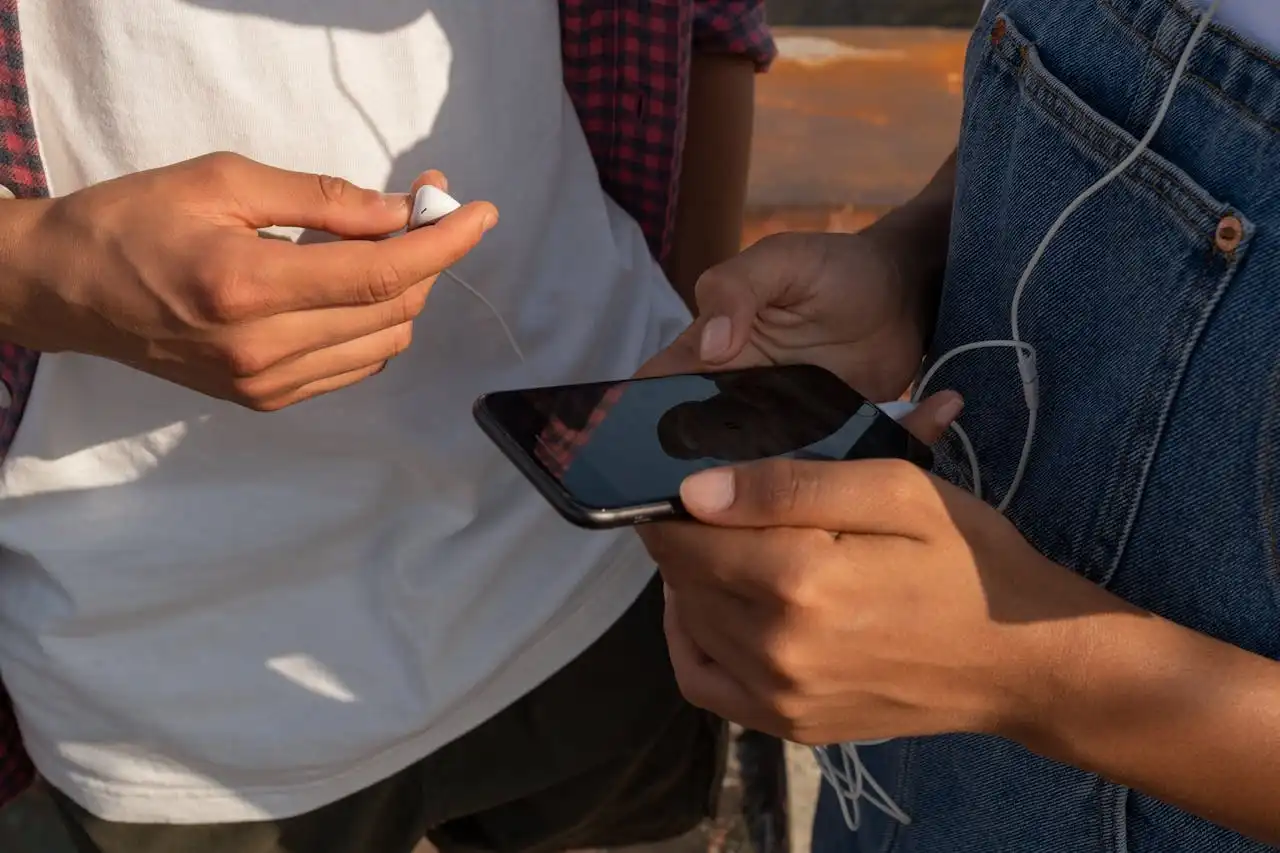
Skibidi: How a Funny Dance Turned Into an Absurd Meme Phenomenon
5 months ago

Parkinson's Disease: Beyond the Shake, A Glimpse Into the Labyrinth
5 months ago

Millennials: Decoding the Generation That Changed Everything
5 months ago

Rampage Jackson Faces Fallout After Son’s Controversial Wrestling Attack
5 months ago

Aura Farming: The TikTok Phenomenon of Planting Good Energy and Virtual Gardens
5 months ago
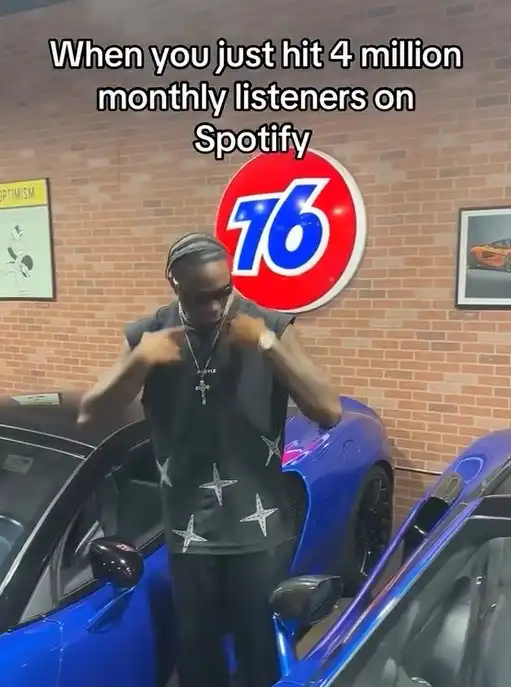
From Sleeper Hit to Global Sensation: Melly Mike’s “Young Black & Rich” and the Pacu Jalur Phenomenon
5 months ago

A Complete Review: What are Google's Main Features and Pioneering Technologies that have been introduced in the Pixel 10?
5 months ago
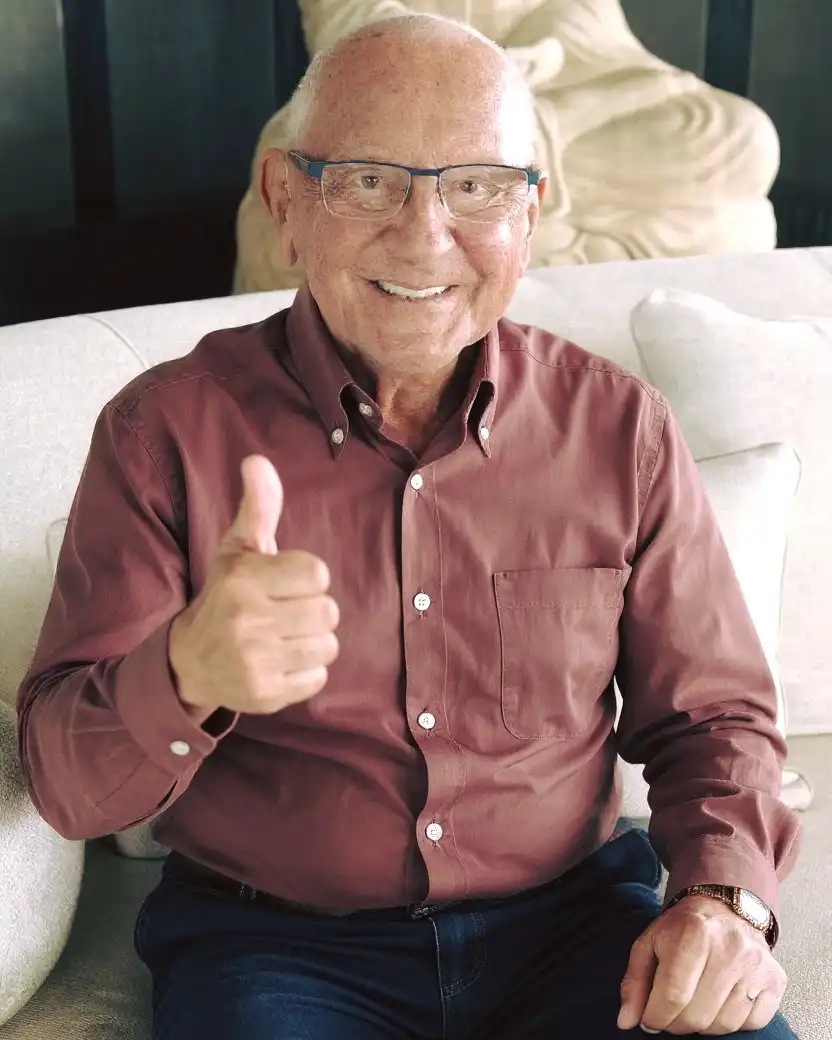
Justice with a Human Touch: The Unforgettable Courtroom of Judge Caprio
5 months ago