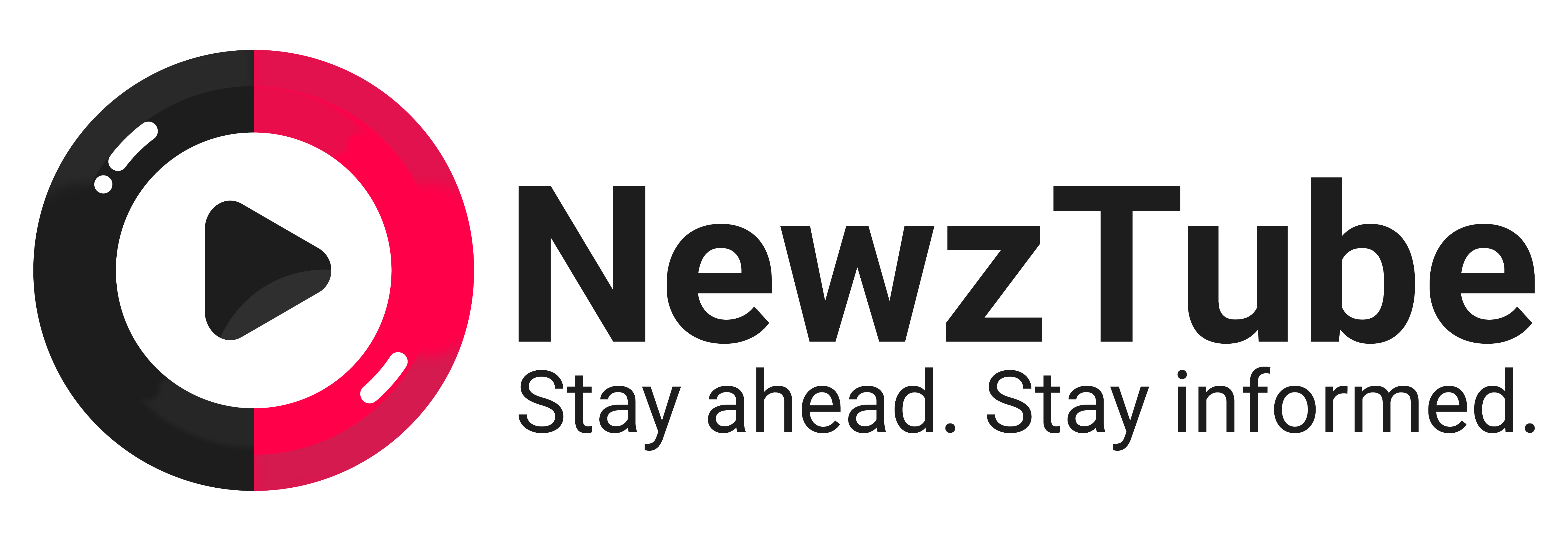Your First Dive into Microsoft Outlook: A Beginner's Survival Guide to Conquering Your Inbox
Muhe - Thursday, 10 July 2025 | 10:00 PM (WIB)
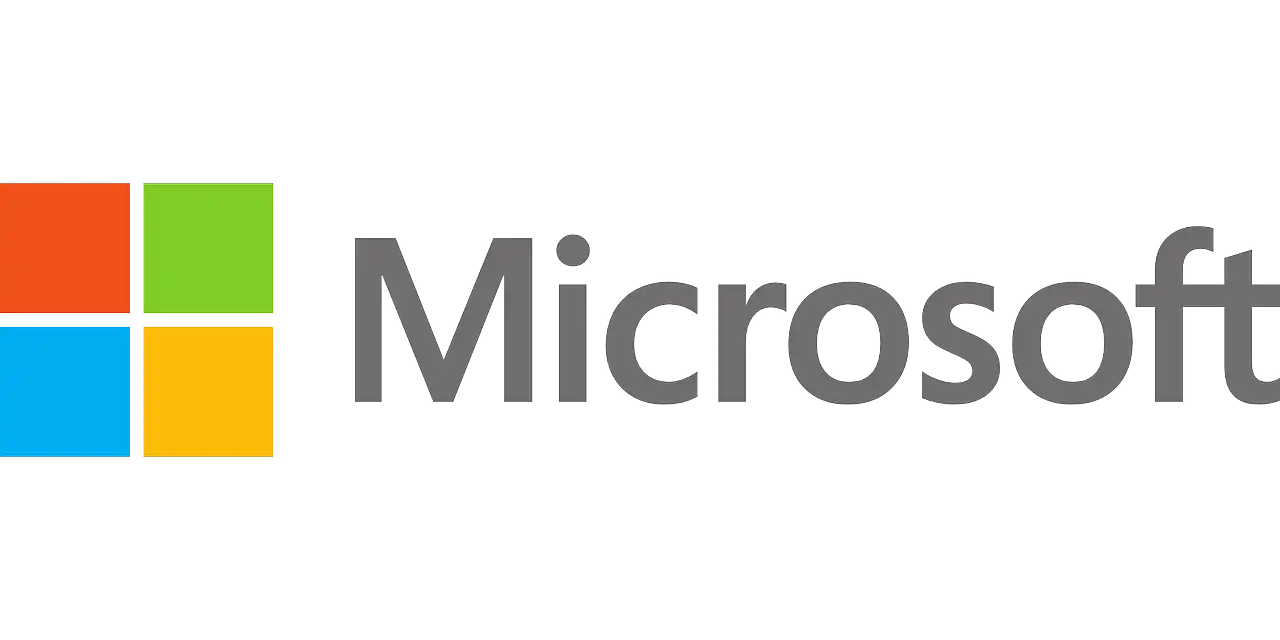
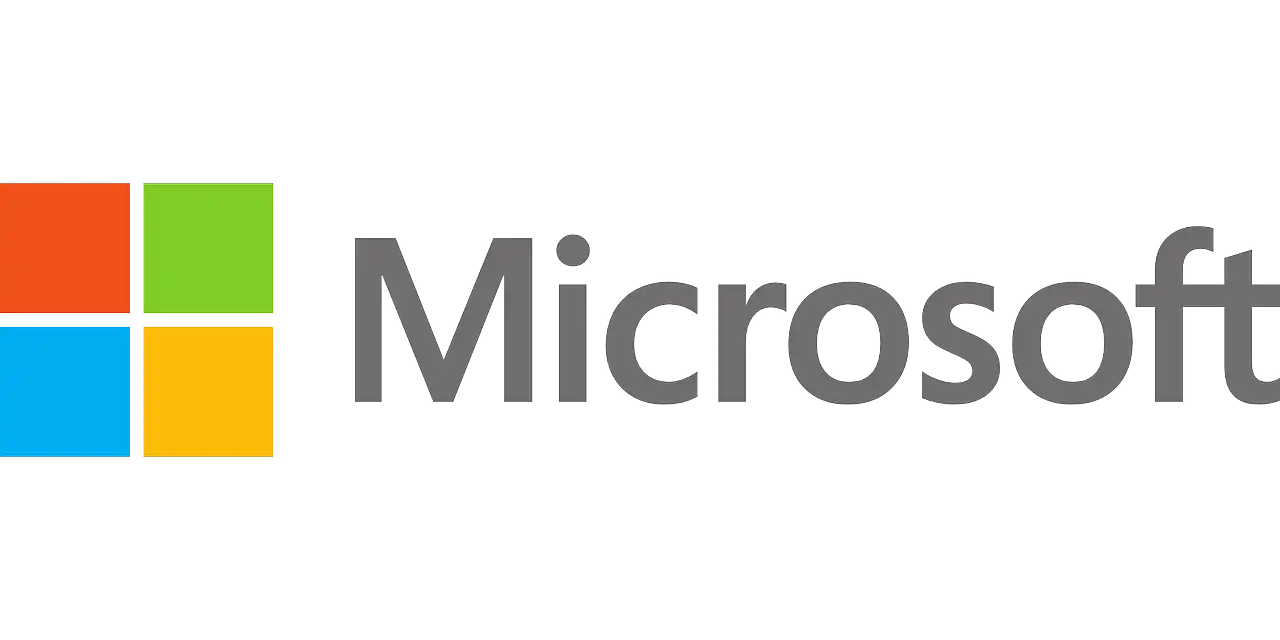
What Exactly Is This "Outlook" Thing?
At its core, Outlook is a personal information manager from Microsoft, primarily known for its email functionality. But trust me, it’s a whole lot more. Think of it as your digital command center. Beyond sending and receiving messages, Outlook integrates a calendar for scheduling, a contact manager for all your connections, and a task list to keep you on top of your to-dos. It's like having a virtual PA who never asks for a raise.Getting Started: Your First Steps into the Outlook Universe
Taking the plunge can seem daunting, but it's simpler than you think. First things first: setting up your account. Whether you're using an Outlook.com address, a Gmail account, or your work/school email, Outlook is surprisingly flexible. You’ll typically just need your email address and password, and Outlook will guide you through the setup process. It’s almost like magic how quickly it pulls in all your old emails. Once you’re in, take a moment to breathe and look around. You'll notice a few key areas: the "Ribbon" at the top (think of it as a customizable toolbar filled with options), the navigation pane on the left (your quick links to Mail, Calendar, Contacts, etc.), and the reading pane, where you view your emails. It might look busy at first, but each section has a purpose, and soon, you'll be zipping around like a pro.Mastering the Inbox: Your Daily Battleground
The inbox is where most of us spend our time, and Outlook gives you some serious firepower to tame it.- Composing Emails: This is your bread and butter. Click "New Email," and you're greeted with a familiar layout: "To," "Cc" (Carbon Copy, for those who need to be informed but not necessarily act), and "Bcc" (Blind Carbon Copy, for discreetly including someone without others knowing). The "Subject" line is your headline – make it clear and concise. And then, the body – where your message lives. Don't forget the paperclip icon for attachments; it's your go-to for sending documents, photos, or anything else.
- Reading and Replying: Clicking on an email opens it in the reading pane. You can quickly hit "Reply" to respond to the sender, or "Reply All" if everyone in the original message needs to hear your brilliant thoughts (use with caution!). "Forward" lets you send the email to someone else. Simple, right?
- Organizing Your Mail: Here's where Outlook truly shines.
- Folders: Create folders for projects, clients, family – whatever makes sense to you. Drag and drop emails into them. It’s like having a digital filing cabinet. No more "where did that email go?!" moments.
- Flags: See an email you need to act on later? Flag it! It’s like tying a string around your finger, but way more effective. Flagged items can even show up in your Tasks list.
- Categories: Color-code your emails! Assign categories like "Urgent," "Personal," "Finance." It’s a visual cue that helps you quickly spot what’s important.
- Search: Lost an email from last week about that thing? The search bar is your best friend. Type in a keyword, sender, or subject, and Outlook will dig it up for you. It's surprisingly powerful.
Beyond Email: Outlook's Hidden Gems
While email is a big part of it, Outlook’s true power lies in its integrated features. Seriously, these are unsung heroes!The Calendar: Your Time Machine
This is where you schedule your life. Appointments, meetings, reminders – everything can go here. You can set up recurring events, invite others to meetings (and even see if they’re free!), and get pop-up reminders so you never miss a beat. Trust me, once you start using the calendar, you'll wonder how you ever survived without it. It's the ultimate tool for keeping track of your commitments.Contacts: Your Digital Rolodex
No more frantically searching for phone numbers or email addresses! The Contacts section is your digital address book. Store names, numbers, email addresses, physical addresses, even birthdays. It integrates seamlessly with your email, making it a breeze to send messages without typing out full addresses every time. Plus, if you get a new contact in an email, Outlook often gives you the option to add them directly.Tasks: Your Supercharged To-Do List
Ever write a to-do list on a sticky note only to lose it five minutes later? Outlook Tasks is your digital solution. Create lists, set due dates, add reminders, and break down big projects into smaller, manageable steps. You can even turn emails directly into tasks – a total lifesaver for those "I'll get to that later" messages.Pro-Tips for Newbies: Level Up Your Outlook Game
- Signatures: Create a professional email signature with your name, title, and contact info. It adds a polished touch and saves you typing time.
- Rules: Feeling overwhelmed by newsletters? Set up a rule! Outlook can automatically move emails from specific senders to a particular folder, mark them as read, or even delete them. It’s like having a personal email bouncer.
- Quick Parts: Do you often type the same sentences or paragraphs? Save them as Quick Parts! It's a massive time-saver for repetitive responses.
- Keyboard Shortcuts: Once you get comfortable, look up some shortcuts (like Ctrl+N for New Email). They’ll make you feel like a keyboard ninja.
Common Pitfalls to Avoid
Even with Outlook's powers, there are still a few common traps. Don't let your inbox turn into a digital dumping ground – delete or archive emails you don't need. Always double-check recipients before hitting send, especially that "Reply All" button – it's often the source of epic fails. And remember, Outlook is a tool, not a magic wand; consistent effort in organizing will yield the best results.Embrace the Change!
So there you have it: your beginner's guide to navigating the wonderful world of Microsoft Outlook. It might seem like a lot to take in at first, but start small. Master your inbox, then venture into the calendar, and gradually explore the other features. With a little practice, you'll go from email chaos to a streamlined, organized, and truly productive digital life. Go forth and conquer that inbox!
Jackie Chan: Still Active at 71, From Spider-Man to Karate Kid: Legends
5 months ago

Samsung Galaxy S26 Ultra: New Design, 200MP Sony Camera, and Future-Proof Battery
5 months ago
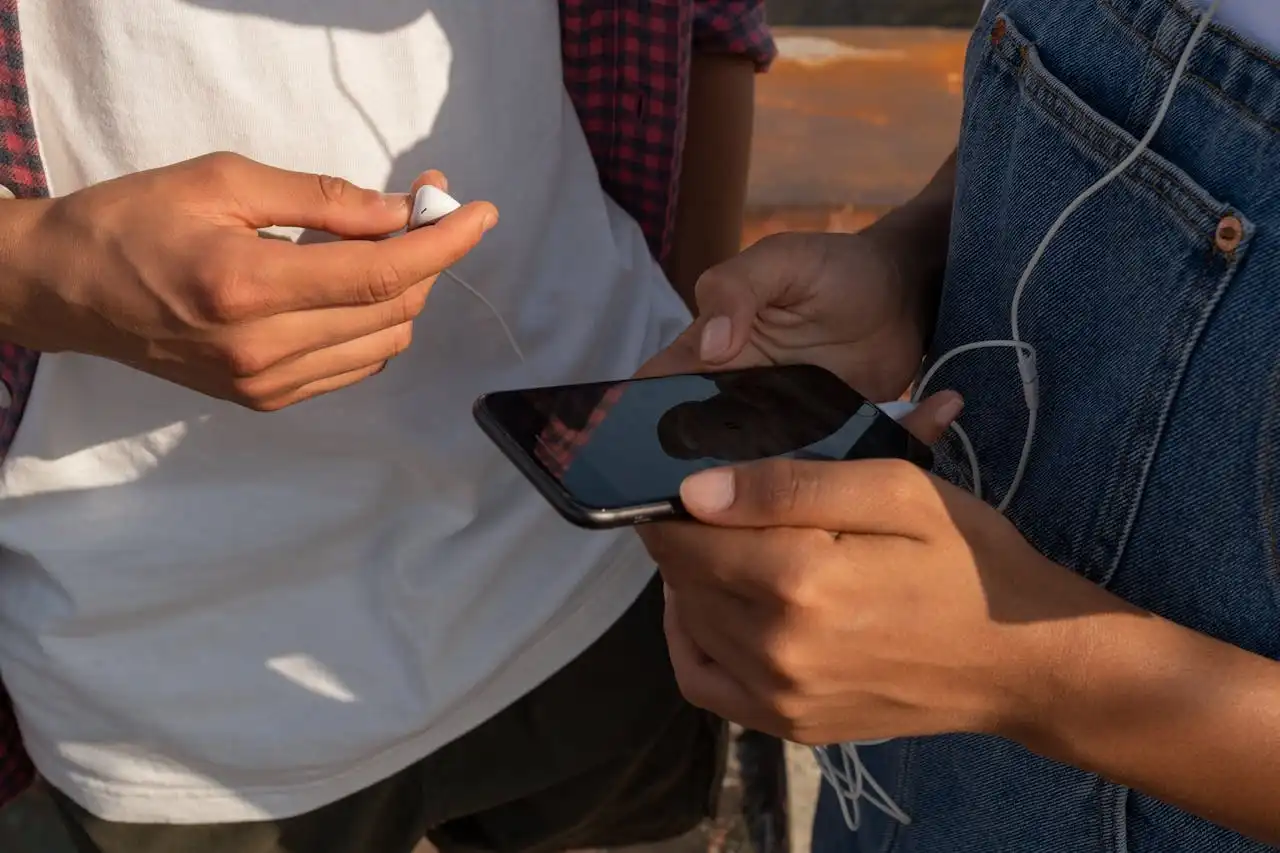
Skibidi: How a Funny Dance Turned Into an Absurd Meme Phenomenon
5 months ago

Parkinson's Disease: Beyond the Shake, A Glimpse Into the Labyrinth
5 months ago

Millennials: Decoding the Generation That Changed Everything
5 months ago

Rampage Jackson Faces Fallout After Son’s Controversial Wrestling Attack
5 months ago

Aura Farming: The TikTok Phenomenon of Planting Good Energy and Virtual Gardens
5 months ago
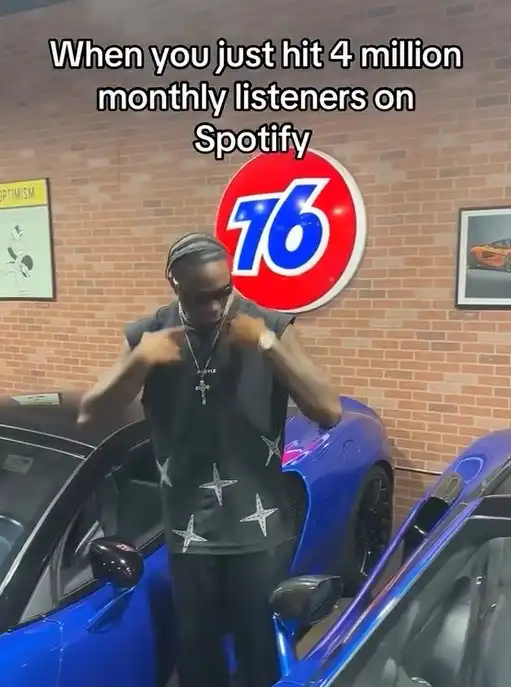
From Sleeper Hit to Global Sensation: Melly Mike’s “Young Black & Rich” and the Pacu Jalur Phenomenon
5 months ago

A Complete Review: What are Google's Main Features and Pioneering Technologies that have been introduced in the Pixel 10?
5 months ago
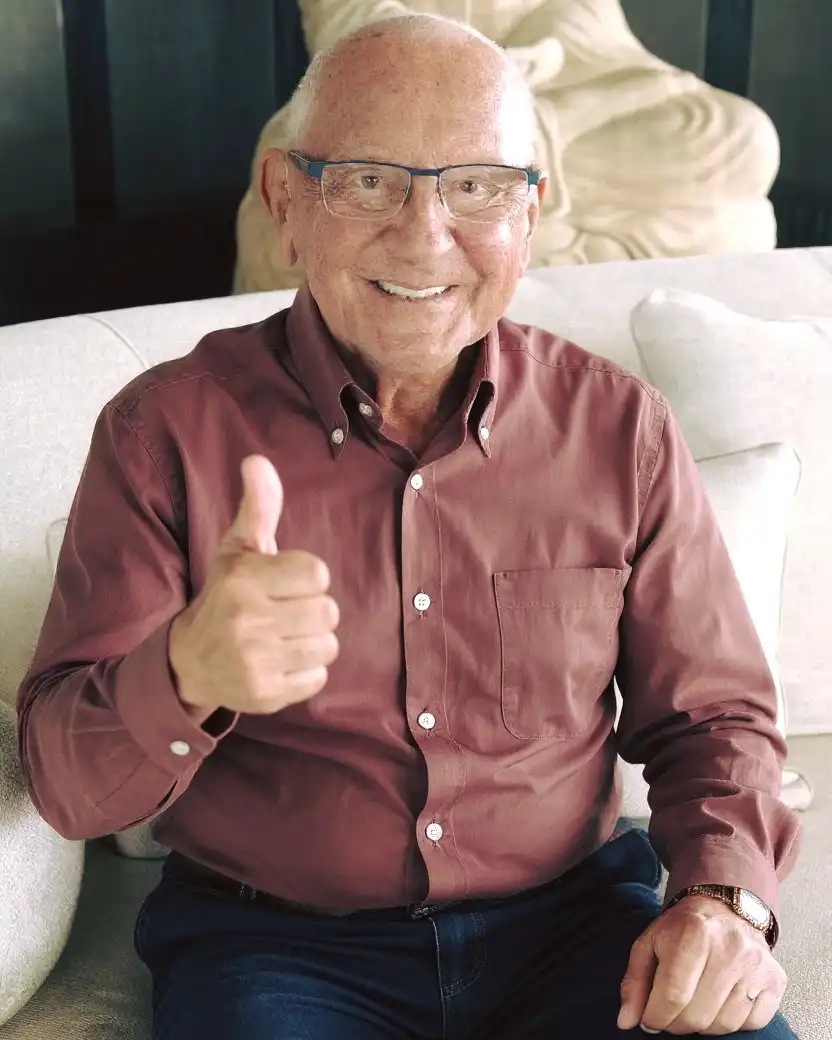
Justice with a Human Touch: The Unforgettable Courtroom of Judge Caprio
5 months ago